Introducing Enhanced Mapping For Your Listings
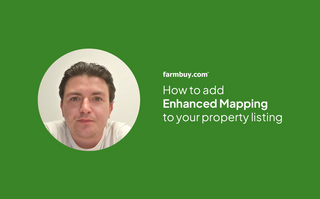
Farmbuy’s Enhanced Mapping (Titles & Boundaries) feature is available for listings with an active upgrade and for agencies with an active branded subscription.
It’s about replacing doubt with data. The tool elevates the buyer's experience from "Is that the right block?" to "This is the property I want." Use the following steps to add enhanced mapping to our listing.
1. Log in to your Agency Portal
Go to https://farmbuy.com/ags/login and use your account credentials to login.
2. Navigate to Property Data
On the left-hand side of your screen you’ll see property listings, click that and then. Click property data from the following menu
3. Search for the property you’d like to add the Enhanced Mapping to
Using the search bar or page navigation buttons find the property you’d like to add the enhanced map to.
4. Click the Titles & Boundaries button on the left-hand side
Once you’ve found the property, follow that row to the right-hand side of your screen and you should see a button that says Titles & Boundaries, click that.
5. Allow a moment for the site to find your property
Give the page a second to load and it’ll find your parcel. If it can’t find the specific parcel associated with your address it will default to the suburb in your address.
6. Select any additional titles associated with the property
Select any additional titles related to your listing by clicking on them. You know you’ve selected a parcel when it turns blue.
7. Click save
Click save and check the website. Your listing will now have an interactive title and boundaries map!







